Conditional Content [conditional_data]
You may see a dropdown list of OS list on the doc details page right sidebar on the theme demo. See the screenshot below-
You can display conditional contents in your documentation using this dropdown. Visitor of your website can see the alternative info based on the dropdown value selected.
Navigate to [direction]Theme Settings > Doc Settings > Right Sidebar[/direction]. From there, you will find the Dropdown Options (which is marked in the screenshot below). You can create/add the dropdown list items from this option.
Use the
Content
shortcode to display the conditional contents on your documentation. For example, you can use this dropdown for showing different keyboard shortcuts for different OS.
Watch the video tutorial to see the process of creating, using and applying the conditional contents.